What is the automated safety feature to prevent network wide outages/blocks?
Stop all policies
Disable policy
Disable Policy Action
Action Thresholds
Send an Email Alert
Comprehensive and Detailed Explanation From Exact Extract of Forescout Platform Administration and Deployment:
Action Thresholds is the automated safety feature designed to prevent network-wide outages and blocks. According to the Forescout Platform Administration Guide, Action Thresholds are specifically designed to automatically implement safeguards when rolling out sanctions (blocking actions) across your network.
Purpose of Action Thresholds:
Action thresholds work as an automated circuit breaker mechanism that prevents catastrophic network-wide outages. The feature establishes maximum percentage limits for specific action types on a single appliance. When these limits are reached, the policy automatically stops executing further blocking actions to prevent mass network disruption.
How Action Thresholds Prevent Outages:
Consider a scenario where a policy is misconfigured and would block 90% of all endpoints on the network due to a false condition match. Without Action Thresholds, this could cause a network-wide outage. With Action Thresholds configured:
Limit Definition - An administrator sets an action threshold (e.g., 20% of endpoints can be blocked by Switch action type)
Automatic Enforcement - When this percentage threshold is reached, the policy automatically stops executing the blocking action for any additional endpoints
Alert Generation - The system generates alerts to notify administrators when a threshold has been reached
Protection - This prevents the policy from cascading failures that could affect the entire network
Action Threshold Configuration:
Each action type (e.g., Switch blocking, Port blocking, External port blocking) can be configured with its own threshold percentage. This allows granular control over the maximum impact any single policy can have on the network.
Why Other Options Are Incorrect:
A. Stop all policies - This is a manual intervention, not an automated safety feature; also, it's too drastic and would disable legitimate policies
B. Disable policy - This is a manual action, not an automated safety mechanism
C. Disable Policy Action - While you can disable individual actions, this is not an automated threshold-based safeguard
E. Send an Email Alert - Alerts notify administrators but do not automatically prevent outages; they require manual intervention
Referenced Documentation:
Forescout Platform Administration Guide - Working with Action Thresholds
Forescout Platform Administration Guide - Policy Safety Features
Section: "Action Thresholds are designed to automatically implement safeguards when rolling out such sanctions across your network"
When creating a new "Send Mail" notification action, which email is used by default?
The email configured under Options > General > Mail
The email address of the last logged in user
The Tech Support email
The email that was used when registering the license
The email entered in the send mail action on the rule
Comprehensive and Detailed Explanation From Exact Extract of Forescout Platform Administration and Deployment:
According to the Forescout Administration Guide, when creating a new "Send Mail" notification action, the email configured under Options > General > Mail is used by default.
Default Email Configuration:
According to the Managing Email Notifications documentation:
"From the Tools menu, select Options > General > Mail and DNS. Update any of the following fields: Send Email Alerts / Notifications - List email addresses to receive CounterACT email alerts."
This setting establishes the default recipients for all email notifications across the system.
Email Notification Hierarchy:
According to the documentation:
Default Recipients (Options > General > Mail) - Used when no specific recipients are defined
Policy-Specific Recipients - Can override defaults in individual policy actions
Action-Level Recipients - The "Send Mail" action can specify custom recipients
When "Send Mail" Action Uses Defaults:
According to the documentation:
When you create a "Send Mail" action without specifying custom recipients, the system automatically uses the email addresses configured in:
Tools > Options > General > Mail and DNS
The "Send Email Alerts/Notifications" field
Why Other Options Are Incorrect:
B. Email of the last logged in user - The system doesn't track login history for email defaults
C. The Tech Support email - There is no "Tech Support email" setting in Forescout
D. Email used for license registration - License email is not used for policy notifications
E. Email entered in the send mail action on the rule - While this CAN override defaults, it's not the DEFAULT used when creating the action
Referenced Documentation:
Managing Forescout Platform Email Notifications
Managing Email Notifications
Managing Email Notification Addresses
Which of the following is a characteristic of a centralized deployment?
Checking Microsoft vulnerabilities at remote site may have significant bandwidth impact
Provides enhanced IPS and HTTP actions
Is optimal for threat protection
Deployed as a Layer-2 channel
Every site has an appliance
Comprehensive and Detailed Explanation From Exact Extract of Forescout Platform Administration and Deployment:
According to the Forescout Installation Guide and Windows Vulnerability DB Configuration Guide, a characteristic of a centralized deployment is that checking Microsoft vulnerabilities at a remote site may have significant bandwidth impact.
Centralized vs. Distributed Deployment Models:
In a centralized deployment, Forescout uses a central location with Enterprise Manager and Appliances, while in a distributed deployment, appliances are placed at multiple locations.
Bandwidth Considerations in Centralized Deployments:
According to the Windows Vulnerability DB Configuration Guide:
"Minimize Bandwidth During Vulnerability File Download: You can minimize bandwidth usage during Microsoft vulnerability file download processes by limiting the number of concurrent HTTP downloads to endpoints. The default is 20 endpoints simultaneously."
The documentation further states:
"To customize: Select Tools>Options>HPS Inspection Engine>Windows Updates tab. Define a value in the Maximum Concurrent Vulnerability DB File HTTP Uploads field."
This configuration option exists specifically because checking Microsoft vulnerabilities (downloading vulnerability definition files to endpoints and having endpoints upload compliance data back) can consume significant bandwidth.
Why Centralized Deployments Magnify Bandwidth Impact:
According to the Installation Guide:
In a centralized deployment:
All vulnerability checking traffic flows through a single central location
Multiple endpoints simultaneously download large vulnerability database files
All endpoints upload vulnerability compliance data back to central appliances
All this traffic concentrates at the central site
In contrast, in a distributed deployment where appliances exist at remote sites, local endpoints can communicate directly with the local appliance without impacting the central WAN link.
Bandwidth Management for Centralized Deployments:
According to the documentation:
To address the bandwidth impact in centralized deployments:
Limit concurrent HTTP uploads for vulnerability DB files
Schedule vulnerability checks during off-peak hours
Carefully plan deployment architecture considering remote site bandwidth
Why Other Options Are Incorrect:
B. Provides enhanced IPS and HTTP actions - This is not specific to centralized deployments; both deployment models can use IPS and HTTP actions
C. Is optimal for threat protection - Neither deployment model is necessarily optimal; choice depends on specific requirements
D. Deployed as a Layer-2 channel - Deployment mode (Layer-2 vs. Layer-3) is independent of centralized vs. distributed architecture
E. Every site has an appliance - This describes a distributed deployment, not a centralized one. In centralized deployments, appliances are concentrated at a central site
Centralized Deployment Characteristics:
According to the documentation:
Appliances are typically located at a central site
Remote sites connect through WAN links
Reduced operational complexity with centralized management
Higher bandwidth requirements on WAN for vulnerability checking and policy enforcement
Requires careful bandwidth planning for remote vulnerability assessment
Referenced Documentation:
Forescout Platform Installation Guide - Network Deployment Requirements
Windows Vulnerability DB Configuration Guide - Minimize Bandwidth During Vulnerability File Download
Forescout Platform Cloud Strategies and Best Practices - Bandwidth considerations
The host property 'HTTP User Agent banner' is resolved by what function?
Device classification engine
NetFlow
NMAP scanning
Packet engine
Device profile library
Comprehensive and Detailed Explanation From Exact Extract of Forescout Platform Administration and Deployment:
According to the Forescout Administration Guide - Advanced Classification Properties, the host property "HTTP User Agent banner" is resolved by the Packet Engine.
HTTP User Agent Banner Property:
According to the Advanced Classification Properties documentation:
The HTTP User Agent property is captured through passive network traffic analysis by the Packet Engine, which monitors and analyzes HTTP headers in network traffic.
Packet Engine Function:
According to the Packet Engine documentation:
The Packet Engine provides:
Passive Traffic Monitoring - Analyzes network packets without interfering
HTTP Header Analysis - Extracts HTTP headers from captured traffic
User Agent Detection - Identifies HTTP User Agent strings from web requests
Property Resolution - Populates device properties from observed traffic
HTTP User Agent Examples:
Common User Agent banners that identify device types and browsers:
text
Mozilla/5.0 (Windows NT 10.0; Win64; x64) AppleWebKit/537.36 (KHTML, like Gecko) Chrome/91.0.4472.124 Safari/537.36
Mozilla/5.0 (iPhone; CPU iPhone OS 14_6 like Mac OS X) AppleWebKit/605.1.15
Mozilla/5.0 (Linux; Android 11; SM-G991B) AppleWebKit/537.36
Why Other Options Are Incorrect:
A. Device classification engine - The classification engine uses properties resolved by other components like the Packet Engine
B. NetFlow - NetFlow provides flow statistics, not application-level data like HTTP headers
C. NMAP scanning - NMAP performs active port scanning, not passive HTTP header analysis
E. Device profile library - The profile library uses properties; it doesn't resolve them
Property Resolution by Function:
According to the documentation:
Property
Packet Engine
NMAP
Device Class Engine
Profile Library
HTTP User Agent
✓Yes
✗No
✗No
✗No
Service Banner
✗No
✓Yes
✗No
✗No
OS Classification
Partial
Partial
✓Yes
✗No
Function
✗No
✗No
✓Yes
✓Yes
Referenced Documentation:
Advanced Classification Properties
About the Packet Engine
Forescout Platform Dependencies and Known Issues
Which of the following is true regarding Failover Clustering module configuration?
Once appliances are configured, then press the Apply button.
Segments should be assigned to appliance folders and NOT to the individual appliances.
You can see the status of failover by selecting IP Assignments and failover tab.
Configure the second HA on the Secondary node.
Place only the EM to participate in failover in the folder.
Comprehensive and Detailed Explanation From Exact Extract of Forescout Platform Administration and Deployment:
According to the Forescout Resiliency Solutions User Guide and Failover Clustering configuration documentation, the correct statement is: "Segments should be assigned to appliance folders and NOT to the individual appliances".
Failover Clustering Folder Structure:
According to the Resiliency Solutions User Guide:
"When configuring failover: Identify segments of the CounterACT Internal Network that should participate in failover, and assign these segments to the folder."
Key requirement:
"Clear statically assigned segments from Appliances in the failover cluster folder. Appliances in the failover cluster support only the network segments assigned to the folder. They cannot support individually assigned segments."
Segment Assignment Rules:
According to the documentation:
text
Correct Configuration:
├─ Failover Cluster Folder
│ ├─ Assigned Segments: Segment1, Segment2, Segment3
│ ├─ Appliance A (no individual segments)
│ ├─ Appliance B (no individual segments)
│ └─ Appliance C (no individual segments)
NOT this way:
text
Incorrect Configuration:
├─ Failover Cluster Folder
│ ├─ Appliance A: Segment1
│ ├─ Appliance B: Segment2
│ └─ Appliance C: Segment3
Configuration Steps:
According to the official procedure:
Create or select an appliance folder
Place appliances in the folder
Assign segments to the FOLDER (not individual appliances)
Clear any statically assigned segments from individual appliances
Configure the folder as a failover cluster
Why Other Options Are Incorrect:
A. Once appliances are configured, then press the Apply button - Failover uses "Configure Failover" button, not "Apply"
C. See failover status by selecting IP Assignments and failover tab - It's the "IP Assignment and Failover pane," not a separate tab
D. Configure the second HA on the Secondary node - Incorrect; failover clustering is configured at the folder level, not on individual nodes
E. Place only the EM to participate in failover - Incorrect; member appliances participate; EM has separate HA
Referenced Documentation:
ForeScout CounterACT Resiliency Solutions User Guide - Failover Clustering section
Define a Forescout Platform failover cluster
Forescout Platform Failover Clustering
Work with Appliance Folders
How can scripts be run when the Endpoint Remote Inspection method is set to "Using MS-WMI"?
Using Task Scheduler but this has limitations
Using WMI, which will allow interactive scripts to run
Using RRP, which will allow interactive scripts to run
Using WMI, but they may not be run interactively using this method
Using fsprocserv.exe, but scripts may not be run interactively using this method
Comprehensive and Detailed Explanation From Exact Extract of Forescout Platform Administration and Deployment:
According to the Forescout CounterACT HPS Inspection Engine Configuration Guide Version 10.8, when the Endpoint Remote Inspection method is set to "Using MS-WMI," scripts are run using WMI, but they may not be run interactively using this method.
MS-WMI Script Execution:
According to the HPS Inspection Engine guide:
"When Remote Inspection uses MS-WMI, run scripts with
MS-WMI – note that interactive scripts are not supported by WMI on all Windows endpoints. Functionality that relies on interactive endpoint scripts is not implemented when you choose this option. For example, the Start Antivirus and Update Antivirus actions require interactive scripts to manage some antivirus packages."
Interactive Script Limitations with WMI:
According to the documentation:
"WMI does not support interactive scripts (such as scripts that support Guest Registration and other HTTP-based actions) on some Windows endpoints."
How WMI Scripts Are Run:
According to the documentation:
When using WMI for script execution:
Background Scripts - Most background scripts can run via WMI
Interactive Scripts - NOT supported by WMI on all endpoints
Workaround for Interactive Scripts - CounterACT uses:
fsprocsvc service (fsprocsvc.exe) - For interactive script support
Microsoft Task Scheduler - Alternative for interactive scripts
WMI vs. Other Methods:
According to the documentation:
Method
Interactive Scripts
Limitations
MS-WMI
Not supported on all endpoints
Limited to background scripts
fsprocsvc
Supported
Service must be running
Task Scheduler
Not on Vista/7
Legacy OS limitations
Script Execution Flow with MS-WMI:
According to the documentation:
"CounterACT runs most background scripts using WMI. WMI does not support interactive scripts (such as scripts that support Guest Registration and other HTTP-based actions) on some Windows endpoints. CounterACT uses the fsprocsvc service or Microsoft Task Scheduler to run interactive scripts on these endpoints."
Why Other Options Are Incorrect:
A. Using Task Scheduler but with limitations - Task Scheduler is an ALTERNATIVE to WMI, not what MS-WMI uses
B. Using WMI, which will allow interactive scripts - Incorrect; WMI does NOT allow interactive scripts
C. Using RRP, which will allow interactive scripts - RRP is Remote Registry Protocol, not the script execution method with MS-WMI
E. Using fsprocserv.exe, but scripts may not be run interactively - fsprocserv.exe (fsprocsvc) DOES support interactive scripts; it's used as an alternative to overcome WMI limitations
Referenced Documentation:
CounterACT Endpoint Module HPS Inspection Engine Configuration Guide v10.8 - Script Execution Services section
When Remote Inspection uses MS-WMI, run scripts with
About MS-WMI
When using Remote Inspection for Windows, which of the following properties require fsprocsvc.exe interactive scripting?
User Directory Common Name
Update Microsoft Vulnerabilities
Windows Expected Script Result
Antivirus Running
Windows Service Running
Comprehensive and Detailed Explanation From Exact Extract of Forescout Platform Administration and Deployment:
The Windows Expected Script Result property is the correct answer. According to the official Forescout CounterACT Endpoint Module: HPS Inspection Engine Configuration Guide Version 10.8, the fsprocsvc.exe service is required to run interactive scripts for several CounterACT tasks during Remote Inspection operations on Windows endpoints.
The documentation explicitly lists the following Properties requiring the fsprocsvc service (with Remote Inspection, i.e., not via SecureConnector):
Windows Expected Script Result ✓
Device Interfaces
Number of IP Addresses
External Devices
Windows File MD5 Signature
Windows Is Behind NAT
Microsoft Vulnerabilities
About fsprocsvc.exe Service:
The fsprocsvc.exe service is a proprietary ForeScout service utility that is downloaded by the HPS Inspection Engine to endpoints. It is used to run interactive scripts for several CounterACT tasks. Key characteristics include:
Size on disk: Approximately 250KB
Memory acquired during runtime: 2 MB
Runs under: System context
Start type: Automatic
Inactivity timeout: After 2 hours of inactivity, the service stops automatically
Communication: Does not open any new network connection. Communication is carried out over Microsoft's SMB/RPC (445/TCP and 139/TCP) with domain credentials authentication
Why Other Options Are Incorrect:
A. User Directory Common Name - This property is derived from User Directory plugin queries and does not require fsprocsvc interactive scripting
B. Update Microsoft Vulnerabilities - This is an action, not a property. While Microsoft Vulnerabilities property does require fsprocsvc, "Update" is not the property name listed
D. Antivirus Running - This is a basic WMI-based property that does not require interactive scripting via fsprocsvc
E. Windows Service Running - This is a basic property that can be determined through WMI queries without requiring fsprocsvc interactive scripting
Interactive Scripts Requirement:
According to the HPS Inspection Engine Configuration Guide, WMI does not support interactive scripts on all Windows endpoints. When WMI is used for Remote Inspection, CounterACT uses the fsprocsvc service to run interactive scripts on endpoints that require them. The Windows Expected Script Result property specifically requires running a custom script on the endpoint, which necessitates the fsprocsvc service for proper execution.
Referenced Documentation:
Forescout CounterACT Endpoint Module: HPS Inspection Engine Configuration Guide Version 10.8
Section: "About fsprocsvc.exe" and "Properties requiring the service (With remote inspection, i.e. not via SecureConnector)"
Which of the following properties can be determined by the HPS Plugin? (Choose two)
Application installed on Mac OS
External Device on Windows
Operating System
AD group membership
HTTP banner
Comprehensive and Detailed Explanation From Exact Extract of Forescout Platform Administration and Deployment:
According to the Forescout HPS Inspection Engine Configuration Guide and HPS Applications Plugin documentation, the properties that can be determined by the HPS Plugin are: Operating System (C) and HTTP banner (E).
HPS Plugin Capabilities:
According to the HPS Inspection Engine guide:
"The HPS (Host Property Scanner) Inspection Engine provides host properties for detecting endpoint characteristics including operating system, services, and applications."
The HPS plugin determines:
Operating System - OS type, version, service pack level
HTTP Banner - Service versions from HTTP banner scanning
Services and Applications - Running processes and installed software
System Information - Hardware vendor, NIC vendor, etc.
Operating System Detection:
According to the HPS Applications Plugin guide:
"Windows operating system information is detected by the HPS Applications Plugin, including: Release, Package/flavor, Service Pack"
The plugin detects:
Windows OS versions (XP, Vista, 7, 8, 10, etc.)
Server editions (2003, 2008, 2012, 2016, etc.)
Service pack levels
OS build information
HTTP Banner Detection:
According to the HPS Inspection Engine guide:
"Service Banner: Indicates the service and version information, as determined by Nmap. HTTP banner scanning returns service identification information."
The HTTP banner property is resolved by NMAP scanning with the -sV parameter, which is part of the HPS plugin's classification capabilities.
Why Other Options Are Incorrect:
A. Application installed on Mac OS - The HPS Applications Plugin is for Windows applications only; it does not detect Mac OS applications
B. External Device on Windows - External Device detection is a separate property unrelated to HPS plugin discovery
D. AD group membership - This is determined by the User Directory plugin via LDAP, not the HPS plugin
HPS Plugin vs. Other Plugins:
According to the documentation:
Property
HPS Plugin
Other Plugins
Operating System
✓Yes
N/A
HTTP Banner
✓Yes (NMAP)
N/A
Windows Applications
✓Yes
N/A
AD Group Membership
✗No
User Directory
Mac OS Applications
✗No
macOS-specific
External Devices
✗No
Network discovery
Referenced Documentation:
CounterACT Endpoint Module HPS Inspection Engine Configuration Guide v10.8
CounterACT HPS Applications Plugin Configuration Guide v2.1.4
About the HPS Applications Plugin
Which CLI command gathers historical statistics from the appliance and outputs the information to a single *.csv file for processing and analysis?
fstool tech-support
fstool appstats
fstool va stats
fstool stats
fstool sysinfo stats
Comprehensive and Detailed Explanation From Exact Extract of Forescout Platform Administration and Deployment:
The fstool sysinfo stats command is the correct CLI command used in Forescout platforms to gather and export historical statistics from the appliance to a single CSV file for processing and analysis.
According to the Forescout CLI Commands Reference Guide (versions 8.1.x through 8.5.3), the fstool sysinfo command is listed under the Machine Administration category of fstoolcommands. The command's primary purpose is to "View Extensive System Information about the Appliance".
When used with the stats parameter, the command fstool sysinfo stats specifically:
Gathers historical statistics - The command collects comprehensive time-series data and historical statistics from the Forescout appliance
Outputs to a CSV file - The information is exported to a *single .csv file format, making it suitable for import into spreadsheet applications and data analysis tools
Enables processing and analysis - The CSV format allows administrators and engineers to perform offline analysis, trend analysis, and detailed troubleshooting
Why Other Options Are Incorrect:
fstool tech-support - This command is used to send logs and diagnostic information to Forescout Customer Support, not to output appliance statistics
fstool appstats - This command is not documented in any official Forescout CLI reference guides
fstool va stats - This command variant is not a recognized fstool command in Forescout documentation
fstool stats - This standalone command variant is not a recognized fstool command in Forescout documentation
Referenced Documentation:
Forescout CLI Commands Reference Guide v8.1.x, 8.2.x, 8.4.x, 8.5.2, and 8.5.3
Forescout Administration Guide v8.3 and v8.4
Machine Administration fstool Commands section - Forescout Official Documentation Portal
How are additional recipients added to a "Send Mail" action?
Thru the setting on Tools > Options > General > Mail and adding the recipients separated by commas
Thru the policy "Send Mail" action, under the Parameters tab add the recipients separated by commas
Thru Tools > Options > Advanced - Mail and adding the recipients separated by semi-colons
Thru the Tools > Options > NAC Email and adding the recipients separated by semi-colons
Thru the policy sub rule and adding a condition for each of the desired recipients
Comprehensive and Detailed Explanation From Exact Extract of Forescout Platform Administration and Deployment:
According to the Forescout Administration Guide, additional recipients for the "Send Mail" action are added through the setting on Tools > Options > General > Mail and adding the recipients separated by commas.
Managing Email Notification Addresses:
According to the official documentation:
"From the Tools menu, select Options > General > Mail and DNS. Update any of the following fields: Send Email Alerts/Notifications - List email addresses to receive CounterACT email alerts."
Email Address Separator Options:
According to the documentation:
"Separate multiple addresses using any of the following characters: semicolon (;), blank space or comma (,)."
So while commas are the primary method shown in the documentation, the system also accepts semicolons and spaces as separators. However, the answer that most specifically matches the Forescout documentation interface is Option A.
How to Configure Email Recipients:
According to the administration guide:
Open Tools Menu - Select "Tools" from the menu bar
Select Options - Click on "Options"
Navigate to Mail Settings - Select "General > Mail and DNS"
Add Recipients - Enter email addresses in the "Send Email Alerts/Notifications" field
Separate Multiple Addresses - Use commas, semicolons, or spaces between addresses
Example Recipient Configuration:
According to the documentation:
text
Example 1: user1@example.com,user2@example.com,user3@example.com
Example 2: user1@example.com; user2@example.com; user3@example.com
Policy-Level vs. Global Email Configuration:
According to the documentation:
Global Email Configuration (Tools > Options > General > Mail) - Sets default recipients for all email alerts
Send Email Action (in policy) - Can be configured to send to administrator email or specify alternative recipients
The global configuration in Tools > Options is where the primary recipient list is maintained.
Why Other Options Are Incorrect:
B. Thru the policy "Send Mail" action, under the Parameters tab - This is not where email recipients are configured; the policy action uses the global settings
C. Thru Tools > Options > Advanced - Mail - The correct path is Tools > Options > General > Mail, not Advanced
D. Thru the Tools > Options > NAC Email - There is no "NAC Email" option in Tools > Options
E. Thru the policy sub rule and adding a condition - Sub-rules contain conditions, not email recipient configuration
Send Email Action in Policies:
According to the documentation:
"The Send Email action automatically delivers email to administrators when a policy is matched."
This action uses the email addresses configured in the global mail settings.
Referenced Documentation:
Managing Email Notifications documentation
Initial Setup – Mail section
Managing Email Notification Addresses documentation
Core Extensions Module Reports Plugin Configuration Guide
Which of the following is the SMB protocol version required to manage Windows XP or Windows Vista endpoints?
SMB V3.1.1
SMB V1.0
SMB is not required for XP or Vista
SMB V2.0
SMB V3.0
Comprehensive and Detailed Explanation From Exact Extract of Forescout Platform Administration and Deployment:
According to the Forescout HPS Inspection Engine Configuration Guide and Microsoft SMB Protocol documentation, the SMB protocol version required to manage Windows XP or Windows Vista endpoints is SMB V1.0.
SMB Version Timeline:
According to the Microsoft documentation and Forescout requirements:
Windows Version
SMB Support
Windows XP
SMB 1.0 only
Windows Vista
SMB 1.0 and SMB 2.0
Windows 7
SMB 1.0, SMB 2.0, and SMB 2.1
Windows 8/Server 2012
SMB 2.0, SMB 2.1, and SMB 3.0
Windows 10
SMB 2.1 and SMB 3.x
Windows XP and Vista SMB Requirements:
According to Forescout documentation:
The documentation explicitly states:
"When you require SMB signing, Remote Inspection can no longer be used to manage endpoints that cannot work with SMB signing, for example: Old Windows XP/Server 2003 systems"
This indicates that Windows XP requires SMB support, specifically SMB 1.0, which doesn't support modern SMB signing requirements.
SMB Version Negotiation:
According to the official documentation:
When a Forescout CounterACT appliance connects to an endpoint:
Version Negotiation - Both client and server advertise their supported SMB versions
Highest Common Version Selected - The highest version supported by BOTH is used
Fallback Behavior - If SMB 2.0 is available on Vista but not supported by CounterACT, it falls back to SMB 1.0
For Windows XP (SMB 1.0 only) and Windows Vista (SMB 1.0/2.0):
Minimum Required: SMB 1.0
Maximum Supported: SMB 2.0 (Vista only)
Port Requirements for SMB 1.0:
According to the Forescout documentation:
For Windows XP and Vista endpoints using SMB 1.0:
text
Port 139/TCP must be available
(Port 445/TCP is used for Windows 7 and above)
Historical Context:
According to the documentation:
SMB 1.0 was the original protocol used by Windows 2000, NT, and earlier versions
Windows Vista SP1 and Windows Server 2008 introduced SMB 2.0
SMB 1.0 is considered legacy and insecure (no encryption, subject to security vulnerabilities)
Microsoft recommends disabling SMB 1.0 in modern networks
However, for legacy Windows XP and early Vista systems, SMB 1.0 is the only option.
Why Other Options Are Incorrect:
A. SMB V3.1.1 - This is the latest version, introduced with Windows Server 2016 and Windows 10; not supported on XP or Vista
C. SMB is not required for XP or Vista - Incorrect; SMB is essential for Windows manageability and script execution
D. SMB V2.0 - While Vista supports SMB 2.0, Windows XP does NOT; only SMB 1.0 works on both
E. SMB V3.0 - This requires Windows 8/Server 2012 or later; not supported on XP or Vista
Legacy Endpoint Management Considerations:
According to the documentation:
For legacy endpoints requiring SMB 1.0:
Cannot require SMB signing (not supported in SMB 1.0)
Must allow unencrypted SMB communication
Should be isolated on network segments with security controls
Represents security risk due to SMB 1.0 vulnerabilities
Referenced Documentation:
Forescout HPS Inspection Engine - About SMB documentation
Operational Requirements - Port requirements
Microsoft - SMB Protocol Versions and Requirements
Microsoft - Detect, Enable, and Disable SMBv1, SMBv2, and SMBv3 in Windows
When using MS-WMI for Remote inspection, which of the following properties should be used to test for Windows Manageability?
Windows Manageable Domain (Current)
MS-RRP Reachable
MS-WMI Reachable
MS-SMB Reachable
Windows Manageable Domain
Comprehensive and Detailed Explanation From Exact Extract of Forescout Platform Administration and Deployment:
According to the Forescout HPS Inspection Engine Configuration Guide Version 10.8, when using MS-WMI for Remote Inspection, MS-WMI Reachable property should be used to test for Windows Manageability.
MS-WMI Reachable Property:
According to the documentation:
"MS-WMI Reachable: Indicates whether Windows Management Instrumentation can be used for Remote Inspection tasks on the endpoint."
This Boolean property specifically tests whether WMI services are available and reachable on a Windows endpoint.
Remote Inspection Reachability Properties:
According to the HPS Inspection Engine guide:
Three reachability properties are available for detecting services on endpoints:
MS-RRP Reachable - Indicates whether Remote Registry Protocol is available
MS-SMB Reachable - Indicates whether Server Message Block protocol is available
MS-WMI Reachable - Indicates whether Windows Management Instrumentation is available (THIS IS FOR MS-WMI)
How to Use MS-WMI Reachable:
According to the documentation:
When Remote Inspection method is set to "Using MS-WMI":
Check the MS-WMI Reachable property value
If True - WMI services are running and available for Remote Inspection
If False - WMI services are not available; fallback methods or troubleshooting required
Property Characteristics:
According to the documentation:
"These properties do not have an Irresolvable state. When HPS Inspection Engine cannot establish connection with the service, the property value is False."
This means:
Always returns True or False (never irresolvable)
False indicates the service is not reachable
No need for "Evaluate Irresolvable Criteria" option
Why Other Options Are Incorrect:
A. Windows Manageable Domain (Current) - This is not the specific property for testing MS-WMI capability
B. MS-RRP Reachable - This tests Remote Registry Protocol, not WMI
D. MS-SMB Reachable - This tests Server Message Block protocol, not WMI
E. Windows Manageable Domain - General manageability property, not specific to WMI testing
Remote Inspection Troubleshooting:
According to the documentation:
When troubleshooting Remote Inspection with MS-WMI:
First verify MS-WMI Reachable = True
Check required WMI services:
Server
Windows Management Instrumentation (WMI)
Verify port 135/TCP is available
If MS-WMI Reachable = False, check firewall and WMI configuration
Referenced Documentation:
CounterACT Endpoint Module HPS Inspection Engine Configuration Guide v10.8
Detecting Services Available on Endpoints
When using the "Assign to VLAN action," why might it be useful to have a policy to record the original VLAN?
Select one:
Since CounterACT reads the startup config to find the original VLAN, network administrators making changes to switch running configs could overwrite this VLAN information
Since CounterACT reads the running config to find the original VLAN, network administrators saving configuration changes to switches could overwrite this VLAN information
Since CounterACT reads the running config to find the original VLAN, network administrators making changes to switch running configs could overwrite this VLAN information
Since CounterACT reads the running config to find the original VLAN, any changes to switch running configs could overwrite this VLAN information
Since CounterACT reads the startup config to find the original VLAN, network administrators saving configuration changes to switches could overwrite this VLAN information
According to the Forescout Switch Plugin documentation, the correct answer is: "Since CounterACT reads the running config to find the original VLAN, any changes to switch running configs could overwrite this VLAN information".
Why Recording Original VLAN is Important:
According to the documentation:
When CounterACT assigns an endpoint to a quarantine VLAN:
Reading Original VLAN - CounterACT reads the switch running configuration to determine the original VLAN
Temporary Change - The endpoint is moved to the quarantine VLAN
Restoration Issue - If network administrators save configuration changes to the running config, CounterACT's reference to the original VLAN may be overwritten
Solution - Recording the original VLAN in a policy ensures you have a backup reference
Why Option D is the Most Accurate:
Option D states the key issue clearly: "any changes to switch running configs could overwrite this VLAN information." This is the most comprehensive and accurate statement because it acknowledges that ANY changes (not just those by administrators specifically) could cause the issue.
Which of the following is true when setting up an Enterprise Manager as a High Availability Pair?
If HA reboots, this is an indication of a problem.
Set up HA on the Secondary node first.
Connect devices to the network and to each other.
HA needs to be manually configured on the secondary appliance in order to sync correctly.
HA requires a license.
Comprehensive and Detailed Explanation From Exact Extract of Forescout Platform Administration and Deployment:
According to the Forescout Resiliency Solutions User Guide and the Forescout Platform Installation Guide, High Availability (HA) requires a license. The documentation explicitly states:
"If your deployment is using Centralized Licensing Mode, you must acquire a valid ForeScout CounterACT Resiliency license. The Resiliency license supports: High Availability Pairing for Enterprise Manager is supported by the Forescout CounterACT See License."
High Availability Licensing Requirements:
According to the official documentation:
Per-Appliance Licensing Mode:
"The demo license for your High Availability system is valid for 30 days. You must install a permanent license before this period expires."
Centralized Licensing Mode:
"If your deployment is using Centralized Licensing Mode, you must acquire a valid ForeScout CounterACT Resiliency license for Appliances, or a CounterACT See License for Enterprise Manager High Availability Pairing."
License Usage Considerations:
According to the documentation:
"You should use the IP address of the High Availability pair when requesting a High Availability license"
"If a license is only issued to the Active node in a High Availability pair, the system may not operate after failover to the Standby node"
"Both nodes must be up when requesting a license"
Why Other Options Are Incorrect:
A. If HA reboots, this is an indication of a problem - According to the documentation, reboots can occur during the setup process: "Following the second reboot in the high availability setup, allow time for data synchronization" - this is normal, not an indication of a problem
B. Set up HA on the Secondary node first - Incorrect order. According to the documentation, "Before you begin setting up the Secondary node Forescout Platform device, verify that the Primary node Forescout Platform device is powered on" - the Primary node must be set up first
C. Connect devices to the network and to each other - While devices must be connected, this is a general infrastructure requirement, not specific to HA setup. The more specific requirement is licensing
D. HA needs to be manually configured on the secondary appliance in order to sync correctly - According to the documentation, the Secondary node configuration uses a setup process that is distinct from the Primary node: "When setting up the Secondary node device, use the same sync interfaces and netmask settings used in the Primary node device" - this is guided setup, not manual configuration for sync
High Availability Setup Process:
According to the documentation:
Set up Primary Node - "Select High Availability mode: 1) Standard Installation 2) High Availability – Primary Node"
Set up Secondary Node - "Set up a device as the secondary node" (secondary node connects to primary automatically)
Licensing - "You must install a permanent license before this period expires"
Referenced Documentation:
Forescout Resiliency Solutions User Guide (v8.0)
Forescout Installation Guide v8.1.x
Forescout Resiliency and Recovery Solutions User Guide v8.1
Set up and configure a device as the primary node
Set up a device as the secondary node
Which of the following actions can be performed with Remote Inspection?
Set Registry Key, Disable dual homing
Send Balloon Notification, Send email to user
Disable External Device, Start Windows Updates
Start Secure Connector, Attempt to open a browser at the endpoint
Endpoint Address ACL, Assign to VLAN
Comprehensive and Detailed Explanation From Exact Extract of Forescout Platform Administration and Deployment:
According to the Forescout HPS Inspection Engine Configuration Guide Version 10.8 and the Remote Inspection and SecureConnector Feature Support documentation, the actions that can be performed with Remote Inspection include "Start Secure Connector" and "Attempt to open a browser at the endpoint".
Remote Inspection Capabilities:
According to the documentation, Remote Inspection uses WMI and other standard domain/host management protocols to query the endpoint, and to run scripts and implement remediation actions on the endpoint. Remote Inspection is agentless and does not install any applications on the endpoint.
Actions Supported by Remote Inspection:
According to the HPS Inspection Engine Configuration Guide:
The Remote Inspection Feature Support table lists numerous actions that are supported by Remote Inspection, including:
Set Registry Key -✓Supported by Remote Inspection
Start SecureConnector -✓Supported by Remote Inspection
Attempt to Open Browser -✓Supported by Remote Inspection
Send Balloon Notification -✓Supported (requires SecureConnector; can also be used with Remote Inspection)
Start Windows Updates -✓Supported by Remote Inspection
Send Email to User -✓Supported action
However, the question asks which actions appear together in one option, and Option D correctly combines two legitimate Remote Inspection actions: "Start Secure Connector" and "Attempt to open a browser at the endpoint".
Start SecureConnector Action:
According to the documentation:
"Start SecureConnector installs SecureConnector on the endpoint, enabling future management via SecureConnector"
This is a supported Remote Inspection action that can deploy SecureConnector to endpoints.
Attempt to Open Browser Action:
According to the HPS Inspection Engine guide:
"Opening a browser window" is a supported Remote Inspection action
However, there are limitations documented:
"Opening a browser window does not work on Windows Vista and Windows 7 if the HPS remote inspection is configured to work as a Scheduled Task"
"When redirected with this option checked, the browser does not open automatically and relies on the packet engine seeing this traffic"
Why Other Options Are Incorrect:
A. Set Registry Key, Disable dual homing - While Set Registry Key is supported, "Disable dual homing" is not a standard Remote Inspection action
B. Send Balloon Notification, Send email to user - Both are notification actions, but the question seeks Remote Inspection-specific endpoint actions; these are general notification actions not specific to Remote Inspection
C. Disable External Device, Start Windows Updates - While Start Windows Updates is supported by Remote Inspection, "Disable External Device" is not a Remote Inspection action; it's a network device action
E. Endpoint Address ACL, Assign to VLAN - These are Switch plugin actions, not Remote Inspection actions; they work on network device level, not endpoint level
Remote Inspection vs. SecureConnector vs. Switch Actions:
According to the documentation:
Remote Inspection Actions (on endpoints):
Set Registry Key on Windows
Start Windows Updates
Start Antivirus
Update Antivirus
Attempt to open browser at endpoint
Start SecureConnector (to deploy SecureConnector)
Switch Actions (on network devices):
Endpoint Address ACL
Access Port ACL
Assign to VLAN
Switch Block
Referenced Documentation:
Forescout CounterACT Endpoint Module HPS Inspection Engine Configuration Guide Version 10.8
Remote Inspection and SecureConnector – Feature Support documentation
Set Registry Key on Windows action documentation
Start Windows Updates action documentation
Send Balloon Notification documentation
Why would the patch delivery optimization mechanism used for Windows 10 updates be a potential security concern?
It can be configured to use a peer-to-peer file sharing protocol
CounterACT cannot initiate Windows updates for Windows 10 devices
It uses a peer-to-peer file sharing protocol by default
The registry DWORD controlling this behavior cannot be changed
It always uses a peer-to-peer file sharing protocol
Comprehensive and Detailed Explanation From Exact Extract of Forescout Platform Administration and Deployment:
According to the Windows Update Delivery Optimization documentation and security analysis, the potential security concern with patch delivery optimization for Windows 10 updates is that it CAN BE CONFIGURED to use a peer-to-peer file sharing protocol. While the feature includes security mechanisms like cryptographic signing, the capability to enable P2P sharing does create potential security concerns depending on the configuration.
Windows Update Delivery Optimization Overview:
According to the Windows Delivery Optimization documentation:
"Windows Update Delivery Optimization is a feature in Microsoft's Windows designed to improve the efficiency of downloading and distributing updates. Instead of each device independently downloading updates from Microsoft's servers, Update Delivery Optimization allows devices to share update files with each other, either within a local network or over the internet. This peer-to-peer (p2p) approach reduces bandwidth consumption and accelerates the update process."
Configuration Flexibility:
According to the documentation:
The P2P feature is configurable, not mandated:
Default Setting - By default, Delivery Optimization is enabled for local network sharing
Configurable Options:
PCs on my local network only (safer)
PCs on my local network and the internet (broader sharing, higher risk)
Disabled entirely
Security Concerns Related to P2P Configuration:
According to the security analysis:
When P2P is enabled, potential concerns include:
Network Isolation Risks - In firewalled or segmented networks, P2P discovery can expose endpoints
Bandwidth Consumption - Improperly configured P2P can saturate network resources
Peer Discovery Vulnerabilities - Devices must discover each other, potentially exposing endpoints
Internet-based Sharing Risks - When "internet peers" are enabled, updates are shared across the internet
Privacy Implications - Devices communicating for update sharing may leak information
Cryptographic Protection Does NOT Eliminate Configuration Risk:
According to the documentation:
"While Update Delivery Optimization ensures that all update files are cryptographically signed and verified before installation, some organizations may still be concerned about allowing peer-to-peer data sharing."
While the updates themselves are protected, the act of enabling P2P configuration creates the security concern.
Why Other Options Are Incorrect:
B. CounterACT cannot initiate Windows updates for Windows 10 - Incorrect; CounterACT can initiate Windows updates; this is not the security concern
C. It uses peer-to-peer by default - Incorrect; while enabled by default for local networks, internet P2P sharing requires explicit configuration
D. The registry DWORD cannot be changed - Incorrect; the DO modes registry value (DODownloadMode) CAN be changed via GPO or registry
E. It always uses peer-to-peer - Incorrect; P2P is configurable, not mandatory; organizations can disable it entirely
Registry DWORD Configuration Options:
According to the Windows documentation:
The DODownloadMode DWORD value can be configured to:
0 = HTTP only, no peering (addresses security concern)
1 = HTTP blended with local peering (moderate risk)
3 = HTTP blended with internet peering (higher risk - the security concern)
99 = Simple download mode
This demonstrates that P2P can be configured, which is the security concern mentioned in the question.
Referenced Documentation:
What is Windows Update Delivery Optimization - Scalefusion Blog
Windows Delivery Optimization: Risks & Challenges - LinkedIn Article
Introduction to Windows Update Delivery Optimization - Sygnia Analysis
Irresolvable hosts would match the condition. When configuring policies, which of the following statements is true regarding this image?
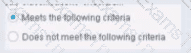
Select one:
Has no effect on irresolvable hosts
Generates a NOT condition in the sub-rule condition
Negates the criteria outside the property
Modifies the irresolvable condition to TRUE
Based on the image showing "Meets the following criteria" radio button selected (as opposed to "Does not meet the following criteria"), the correct statement is: "Has no effect on irresolvable hosts".
Understanding "Meets the following criteria":
According to the Forescout policy configuration documentation:
When "Meets the following criteria" is selected:
Normal Evaluation - The condition is evaluated as written
No Negation - There is NO inversion of logic
Irresolvable Handling - Separate setting; the "Meets" choice does NOT affect irresolvable handling
Irresolvable Hosts - Independent Setting:
According to the policy sub-rule advanced options documentation:
"The 'Meets the following criteria' radio button and the 'Evaluate irresolvable as' checkbox are independent settings."
"Meets the following criteria" - Controls normal/negated evaluation
"Evaluate irresolvable as" - Controls how unresolvable properties are treated
The selection of "Meets the following criteria" has no specific effect on how irresolvable hosts are handled.
Why Other Options Are Incorrect:
B. Generates a NOT condition - "Meets" does NOT generate NOT; it's the normal condition
C. Negates the criteria outside - "Meets" does not negate anything; it's the affirmative option
D. Modifies irresolvable condition to TRUE - The "Evaluate irresolvable as" setting controls that, not "Meets"
Referenced Documentation:
Define policy scope
Forescout eyeSight policy sub-rule advanced options
Forescout Platform Policy Sub-Rule Advanced Options
Which setting is NOT available when initially adding a server to the User Directory Plugin?
Test
Domain
Domain Aliases
Advanced
Replica
Comprehensive and Detailed Explanation From Exact Extract of Forescout Platform Administration and Deployment:
According to the Forescout User Directory Plugin Configuration Guide and supported integration documentation, Replica is NOT available when initially adding a server to the User Directory Plugin. Replicas are configured after the initial server setup is complete.
User Directory Server Initial Setup Process:
When initially adding a User Directory server, the following settings are available:
Server Name - The name to identify the server in Forescout
Address - The IP address or FQDN of the User Directory server
Port - The port number (typically 389 for LDAP, 636 for secure LDAP)
Domain - The domain name associated with the User Directory
Test - Option to test the connection and credentials
Advanced - Advanced configuration options
Replica Configuration - Post-Initial Setup:
According to the documentation:
"After configuring server settings, you can configure server tests and replicas."
The Replica settings are NOT available during the initial server addition. Instead, replicas are configured as a separate step after the primary server configuration is complete.
Replica Setup Workflow:
According to the User Directory Plugin configuration process:
Step 1: Add Server - Configure the primary server with Name, Address, Port, Domain
Step 2: Test Connection - Use the Test option to verify connectivity
Step 3: Configure Replicas - After the primary server is fully configured, then add replica servers
The documentation explicitly states:
"Refer to the following sections for server configuration details. After configuring server settings, you can configure server tests and replicas."
Why Other Options Are Available Initially:
A. Test -✓Available initially; allows testing of server credentials and connectivity before completion
B. Domain -✓Available initially; domain name is required during server setup
C. Domain Aliases -✓Available initially; additional domain aliases can be specified for the server
D. Advanced -✓Available initially; advanced options like authentication types, TLS, etc. are available during setup
Replica Purpose:
Replicas are used to provide redundancy and failover capability. According to the documentation:
When replica servers are configured:
If the primary User Directory server becomes unavailable, the Forescout platform can failover to a replica server
Multiple replicas can be specified for increased fault tolerance
Referenced Documentation:
Forescout User Directory Plugin Configuration - Server Setup documentation
Configure server settings - After configuring server settings section
User Directory Plugin configuration videos and tutorials showing initial setup flow
Where are the plugin logs located in the CounterACT CLI?
/usr/local/forescout/plugin/
/usr/local/forescout/plugin/log/
/usr/local/forescout/log
/usr/local/log/plugin/
/usr/local/forescout/log/plugin/
Comprehensive and Detailed Explanation From Exact Extract of Forescout Platform Administration and Deployment:
According to the Forescout CLI Commands Reference Guide and official documentation, the plugin logs in the CounterACT CLI are located at the path /usr/local/forescout/log/plugin/
CLI Log File Structure:
The Forescout CLI organizes log files in a hierarchical directory structure. When using the CLI to access logs, administrators can navigate through the following directory structure:
log - View appliance log files
log:plugin - Access plugin-specific log directories
log:plugin/
Example Plugin Log Locations:
According to the documentation, specific plugin logs can be accessed using the following CLI commands:
text
list log:plugin/
monitor log:plugin/
For example, the Python server logs for the Connect Module are located at: /usr/local/forescout/plugin/connect_module/python_logs
CLI Commands for Accessing Plugin Logs:
The correct CLI syntax for accessing plugin logs includes:
text
list log:plugin/
monitor log:plugin/
view log:plugin/
search
Why Other Options Are Incorrect:
A. /usr/local/forescout/plugin/
B. /usr/local/forescout/plugin/log/
C. /usr/local/forescout/log - Too generic; this path refers to appliance-wide logs, not plugin-specific logs
D. /usr/local/log/plugin/
Referenced Documentation:
Forescout CLI Commands Reference Guide - List Directories and Log Files section
Python Log Location documentation
FS-CLI Commands - File and Log Management section
Examples showing log:plugin path structure in CLI reference guides
Which field is NOT editable in the User Directory plugin once it is configured?
Administrator
Server Name
Password
Address
Port
Comprehensive and Detailed Explanation From Exact Extract of Forescout Platform Administration and Deployment:
According to the Forescout User Directory Plugin Configuration Guide and YouTube tutorial for User Directory integration, the Server Name field is NOT editable once the User Directory server is configured. Once a server configuration is saved, the Server Name cannot be changed; it can only be modified by deleting and reconfiguring the server entry.
User Directory Server Configuration Fields:
According to the User Directory plugin configuration documentation:
When initially adding a server, these fields are configured:
Server Name - Identifier for the server (e.g., "lab", "production-ad")
Address - IP address or FQDN (e.g., 192.168.1.100)
Port - Connection port (e.g., 389, 636)
Domain - Domain name (e.g., example.com)
Administrator - Account credentials for authentication
Password - Password for the administrator account
Editable Fields After Configuration:
According to the configuration workflow:
After the User Directory server is initially configured, the following fields CAN be edited:
Administrator - Can be changed to update authentication credentials
Password - Can be updated if credentials change
Port - Can be modified if the connection port changes
Address - Can be changed to point to a different server
Domain - Can be updated if domain name changes
Non-Editable Field:
According to the User Directory plugin behavior:
The Server Name is used as the primary identifier for the User Directory server configuration in Forescout. Once created, this identifier cannot be modified because it:
Serves as the unique identifier in the Forescout database
Is referenced by other configurations and policies
Changing it would break existing policy references
Must be deleted and recreated to change
Verification Workflow:
According to the tutorial documentation:
After creating a User Directory server configuration with:
Server Name: "lab"
Address: 192.168.1.50
Port: 389
Domain: example.com
Administrator: domain\admin
Password: [configured]
Once saved and applied, the Server Name "lab" cannot be edited. To change it, you would need to delete the entire configuration and create a new one with a different name.
Why Other Fields Are Editable:
A. Administrator -✓Editable; credentials may need to be updated
C. Password -✓Editable; security practice requires periodic password changes
D. Address -✓Editable; server may move to a different IP
E. Port -✓Editable; port configuration may change based on security requirements
Referenced Documentation:
Forescout User Directory Plugin - Integration tutorial
Configure server settings documentation
User Directory Plugin Configuration - Initial Setup documentation
Which of the following is a switch plugin property that can be used to identify endpoint connection location?
Switch Location
Switch Port Alias
Switch IP/FQDN and Port Name
Switch Port Action
Wireless SSID
Comprehensive and Detailed Explanation From Exact Extract of Forescout Platform Administration and Deployment:
According to the Forescout Switch Plugin Configuration Guide Version 8.12 and the Switch Properties documentation, the Switch IP/FQDN and Port Name property is used to identify an endpoint's connection location. The documentation explicitly states:
"The Switch IP/FQDN and Port Name property contains either the IP address or the fully qualified domain name of the switch and the port name (the physical connection point on that switch) to which the endpoint is connected."
Switch IP/FQDN and Port Name Property:
This property is fundamental for identifying where an endpoint is physically connected on the network. According to the documentation:
Purpose: Provides the exact physical location of an endpoint on the network by identifying:
Switch IP Address or FQDN - Which switch the endpoint is connected to
Port Name - Which specific port on that switch the endpoint uses
Example: A property value might look like:
10.10.1.50:Port Fa0/15 (IP address and port name)
core-switch.example.com:GigabitEthernet0/1/1 (FQDN and port name)
Use Cases for Location Identification:
According to the Switch Plugin Configuration Guide:
Physical Topology Mapping - Administrators can see exactly where each endpoint connects to the network
Port-Based Policies - Create policies that apply actions based on specific switch ports
Troubleshooting - Quickly locate endpoints by their switch port connection
Inventory Tracking - Maintain accurate records of device locations and connections
Switch Location vs. Switch IP/FQDN and Port Name:
According to the documentation:
Property
Purpose
Switch Location
The switch location based on the switch MIB (Management Information Base) - geographic location of the switch itself
Switch IP/FQDN and Port Name
The specific switch and port where an endpoint is connected - physical connection point
Switch Port Alias
The alias/description of the port (if configured on the switch)
The key difference: Switch Location identifies where the switch itself is located, while Switch IP/FQDN and Port Name identifies the specific connection point where the endpoint is attached.
Why Other Options Are Incorrect:
A. Switch Location - Identifies the location of the switch device itself (from MIB), not the endpoint's connection point
B. Switch Port Alias - This is an alternate name for a port (like "Conference Room Port"), not the connection location information
D. Switch Port Action - This indicates what action was performed on a port, not where the endpoint is located
E. Wireless SSID - This is a Wireless Plugin property, not a Switch Plugin property; identifies wireless network name, not switch connection location
Switch Properties for Endpoint Location:
According to the complete Switch Properties documentation:
The Switch Plugin provides these location-related properties:
Switch IP/FQDN - The switch to which the endpoint connects
Switch IP/FQDN and Port Name - The complete location (switch and port)
Switch Port Name - The specific port on the switch
Switch Port Alias - Alternate port name
Only Switch IP/FQDN and Port Name provides the complete endpoint connection location information in a single property.
Referenced Documentation:
Forescout CounterACT Switch Plugin Configuration Guide Version 8.12
Switch Properties documentation
Viewing Switch Information in the All Hosts Pane
About the Switch Plugin
Updates to the Device Profile Library may impact a device's classification if the device was classified using:
Advanced Classification
External Devices
Client Certificates
HTTP Banner
Guest Registration
Comprehensive and Detailed Explanation From Exact Extract of Forescout Platform Administration and Deployment:
According to the Forescout Device Profile Library Configuration Guide, the Device Profile Library uses HTTP Banner (along with other properties like DHCP hostname, NIC vendor, and NMAP scan results) as key classification properties. When the Device Profile Library is updated, devices that were originally classified using HTTP Banner properties will be re-classified based on the new or updated profiles in the library.
Device Profile Library Function:
The Device Profile Library is a Content Module that delivers a library of pre-defined device classification profiles, each composed of properties and corresponding values that match a specific device type. According to the official documentation:
"Each profile maps to a combination of values for function, operating system, and/or vendor & model. For example, the profile defined for Apple iPad considers the set of properties which includes the hostname of the device revealed by DHCP traffic, the HTTP banner, the NIC vendor and Nmap scan results."
How Updates Impact Classification:
According to the documentation:
Library Updates - The Device Profile Library is periodically upgraded to improve classification accuracy and provide better coverage
Profile Changes - Updated profiles may change the properties used for classification or adjust matching criteria
Reclassification - When devices that rely on HTTP Banner information (or other matching properties in profiles) are re-evaluated against new profiles, their classification may change
Pending Changes - After a new version of the Device Profile Library is installed, devices show "pending classification changes" that can be reviewed before applying
Classification Properties in Device Profile Library:
According to the configuration guide, each device profile uses multiple properties including:
HTTP Banner - Information about web services running on the device (e.g., Apache 2.4, IIS 10.0)
DHCP Hostname - Device name revealed in DHCP traffic
NIC Vendor - MAC address vendor information
NMAP Scan Results - Open ports and services detected
When the Device Profile Library is updated, devices that were classified using these properties may be re-classified.
Why Other Options Are Incorrect:
A. Advanced Classification - This refers to custom classification properties, not DPL-based classification
B. External Devices - This is a classification category designation, not a classification method
C. Client Certificates - This is used for certificate-based identification, not DPL classification
E. Guest Registration - This is for guest management, not device classification via DPL
Update Process:
According to the documentation:
"After a new version of the Device Profile Library is installed, it is recommended to run a policy that resolves classification properties. Due to classification profile changes in the new library version, some device classifications may change."
Before these changes are applied, administrators can review all pending changes and decide whether to apply them, modify existing policies first, or cancel the changes and roll back to a previous Device Profile Library version.
Referenced Documentation:
Forescout Device Profile Library Configuration Guide - February 2018
About the Device Profile Library documentation
Update Classification Profiles section
When troubleshooting an issue that affects multiple endpoints, why might you choose to view Policy logs before Host logs?
Because you can gather more pertinent information about a single host
Because Policy logs show details for a range of endpoints
You would not. Host logs are the best choice for a range of endpoints
Policy logs may help to pinpoint the issue for a specific host
Looking at Host logs is always the first step in the process
Comprehensive and Detailed Explanation From Exact Extract of Forescout Platform Administration and Deployment:
When troubleshooting an issue that affects multiple endpoints, you should view Policy logs before Host logs because Policy logs show details for a range of endpoints. According to the Forescout Administration Guide, Policy Logs are specifically designed to "investigate the activity of specific endpoints, and display information about how those endpoints are handled" across multiple devices.
Policy Logs vs. Host Logs - Purpose and Scope:
Policy Logs:
Scope - Shows policy activity across multiple endpoints simultaneously
Purpose - Investigates how multiple endpoints are handled by policies
Information - Displays which endpoints match which policies, what actions were taken, and policy evaluation results
Use Case - Best for understanding policy-wide impact and identifying patterns across multiple endpoints
Host Logs:
Scope - Shows detailed activity for a single specific endpoint
Purpose - Investigates specific activity of individual endpoints
Information - Displays all events and actions pertaining to that single host
Use Case - Best for deep-diving into a single endpoint's detailed history
Troubleshooting Methodology for Multiple Endpoints:
When troubleshooting an issue affecting multiple endpoints, the recommended approach is:
Start with Policy Logs - Determine which policy or policies are affecting the multiple endpoints
Identify Pattern - Look for common policy matches or actions across the affected endpoints
Pinpoint Root Cause - Determine if the issue is policy-related or host-related
Then Use Host Logs - After identifying the affected hosts, examine individual Host Logs for detailed troubleshooting
Policy Log Information:
Policy Logs typically display:
Endpoint IP and MAC address
Policy name and match criteria
Actions executed on the endpoint
Timestamp of policy evaluation
Status of actions taken
Efficient Troubleshooting Workflow:
According to the documentation:
When multiple endpoints are affected, examining Policy Logs first allows you to:
Identify Common Factor - Quickly see if all affected endpoints are in the same policy
Spot Misconfiguration - Determine if a policy condition is incorrectly matching endpoints
Track Action Execution - See what policy actions were executed across the range of endpoints
Save Time - Avoid reviewing individual host logs when a policy-level issue is evident
Example Scenario:
If 50 endpoints suddenly lose network connectivity:
First, check Policy Logs - Determine if all 50 endpoints matched a policy that executed a blocking action
Identify the Policy - Look for a common policy match across all 50 hosts
Examine Root Cause - Policy logs will show if a Switch Block action or VLAN assignment action was executed
Then, check individual Host Logs - If further detail is needed, examine specific host logs for those 50 endpoints
Why Other Options Are Incorrect:
A. Because you can gather more pertinent information about a single host - This describes Host Logs, not Policy Logs; wrong log type
C. You would not. Host logs are the best choice for a range of endpoints - Incorrect; Host logs are for single endpoints, not ranges
D. Policy logs may help to pinpoint the issue for a specific host - While true, this describes singular host troubleshooting, not multiple endpoints
E. Looking at Host logs is always the first step in the process - Incorrect; Policy logs are better for multiple endpoints to identify patterns
Policy Logs Access:
According to documentation:
"Use the Policy Log to investigate the activity of specific endpoints, and display information about how those endpoints are handled."
The Policy Log interface typically allows filtering and viewing multiple endpoints simultaneously, making it ideal for identifying patterns across a range of affected hosts.
Referenced Documentation:
Forescout Administration Guide - Policy Logs
Generating Forescout Platform Reports and Logs
Host Log – Investigate Endpoint Activity
"Quickly Access Forescout Platform Endpoints with Troubleshooting Issues" section in Administration Guide
Which of the following does NOT need to be checked when you are verifying correct switch plugin configuration?
The Switch plugin is running
Correct switch management credentials are configured for each switch
IP address ranges are assigned to the correct appliance
Each switch passes the plugin test
Each switch is assigned to the correct appliance
Comprehensive and Detailed Explanation From Exact Extract of Forescout Platform Administration and Deployment:
According to the Forescout Switch Plugin Configuration Guide, when verifying correct switch plugin configuration, you do NOT need to check: "IP address ranges are assigned to the correct appliance". This setting is network/appliance configuration, not switch plugin-specific configuration.
Switch Plugin Configuration Verification Checklist:
According to the Switch Plugin documentation:
When verifying switch plugin configuration, you MUST check:
A. The Switch plugin is running ✓
Plugin status must be active
Verify in plugin management interface
B. Correct switch management credentials ✓
SSH/CLI credentials configured
SNMP credentials (v1/v2/v3) configured
Must have appropriate permissions
D. Each switch passes the plugin test ✓
Use plugin test function to verify connectivity
Confirms credentials and permissions work
Validates communication protocols
E. Each switch is assigned to the correct appliance ✓
Switch must be assigned to managing appliance
Critical for multi-appliance deployments
Ensures proper VLAN management traffic routing
Why C is NOT Required:
According to the documentation:
IP address range assignment (segment assignment) is:
Part of appliance channel/segment configuration
NOT part of switch plugin-specific configuration
Handled at appliance level, not plugin level
Related to appliance management, not switch management
Switch Plugin vs. Appliance Configuration:
According to the configuration guide:
Item
Switch Plugin Config
Appliance Config
Plugin Running
✓Yes
N/A
Switch Credentials
✓Yes
N/A
Plugin Test
✓Yes
N/A
Switch Assignment
✓Yes
N/A
IP Address Ranges
✗No
✓Yes
Referenced Documentation:
CounterACT Switch Plugin Configuration Guide v8.12
Switch Configuration Parameters
Permissions Configuration – Switch
Configuring Switches in the Switch Plugin
Copyright © 2014-2025 Examstrust. All Rights Reserved
